导读: 最近项目中需要实现一个动画特效,初始的设计思路是通过 UI 设计组给定的图片资源通过 UIImageView 的 帧动画 实现,之后考虑可以通过 SVGA 文件播放资源文件也可以实现,但是这两种方式的实现都需要通过将较大的 图片资源文件 或 SVGA 资源文件打包到 ipa 文件包中,无形之中增大了安装包的体积,对于用户来的下载安装来讲并不是一种很好的体验。
虽然实现上都比较方便,甚至可以通过打包安装包时不带对应的资源文件,通过用户打开 App 后远程缓存对应的图片资源文件或 SVGA 资源文件的方式,但是操作仍比较繁琐,仍需要花费比较多的流量进行缓存下载才能实现对应的动画特效,对于用户而言仍不是一种很好的方案。
最终调研发现,可以使用一种新的方案,Lottie File 的方式,只需要导入对应的开源库 lottie-ios、添加少量的配置文件,以及添加少量的代码,即可实现酷炫的动画效果。
此处会简单介绍一下 UIImageView 的帧动画、SVGA 动画、Lottie File 动画。至于苹果原生的 Animation 动画效果的实现方式,本篇文章中暂不介绍。
UIImageView 帧动画
UIImageView 帧动画简单介绍
对于 Video 实际上就是由一组组连续的图片共同合成的动态可视化视图。
所以,UIImageView 动画也是通过 UIImageView 加载一组连续的图片数组,形成的简单帧动画。
UIImageView 相关属性方法
// these allow a set of images to be animated. the array may contain multiple copies of the same
// 动画图片数组
open var animationImages: [UIImage]? // The array must contain UIImages. Setting hides the single image. default is nil
// 高亮动画图片数组
@available(iOS 3.0, *)
open var highlightedAnimationImages: [UIImage]? // The array must contain UIImages. Setting hides the single image. default is nil
// 动画持续时间
open var animationDuration: TimeInterval // for one cycle of images. default is number of images * 1/30th of a second (i.e. 30 fps)
// 重复次数(默认 0,无限循环)
open var animationRepeatCount: Int // 0 means infinite (default is 0)
// 获取是否动画中...
open var isAnimating: Bool { get }
// 开始动画
open func startAnimating()
// 结束动画
open func stopAnimating()
示例代码
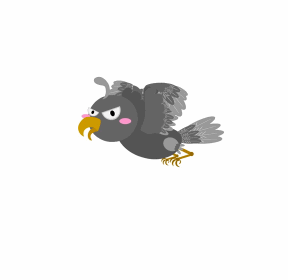
import UIKit
class UIImageViewController: UIViewController {
override func viewDidLoad() {
super.viewDidLoad()
navigationItem.title = "UIImageView Frame Animation"
view.backgroundColor = .white
setupImageViewAnimation()
}
func setupImageViewAnimation() {
//MARK: - Create UIImageView
let imageV = UIImageView()
imageV.center = view.center
imageV.bounds = CGRect(x: 0, y: 0, width: 300, height: 300)
imageV.backgroundColor = UIColor(white: 0.9, alpha: 1)
view.addSubview(imageV)
//MARK: - Add frame animation with UIImageView
/// Add images with 'UIImage' type to Array
var array = [UIImage]()
for i in 0...21 {
array.append(UIImage(named: "image_\(i)") ?? UIImage())
}
/// animation duration
imageV.animationDuration = 3.0
/// animation images resources
imageV.animationImages = array
/// animation repeat count,0 means infinite
imageV.animationRepeatCount = 0
/// start animation
imageV.startAnimating()
}
}
SVGA 动画
SVGA 动画简单介绍
SVGA 是一种
跨平台的开源动画格式,同时兼容iOS / Android / Web。SVGA 除了使用简单,性能卓越,同时让动画开发分工明确,各自专注各自的领域,大大减少动画交互的沟通成本,提升开发效率。动画设计师专注动画设计,通过工具输出 svga 动画文件,提供给开发工程师在集成 svga player 之后直接使用。动画开发从未如此简单!SVGA 除了使用简单,性能卓越,同时让动画开发分工明确,各自专注各自的领域,大大减少动画交互的沟通成本,提升开发效率。
动画设计师专注动画设计,通过工具输出 svga 动画文件,提供给开发工程师在集成 SVGAPlayer 之后直接使用。
—— 摘自 “SVGA 官网”
Similar to Lottie. Render After Effects / Animate CC (Flash) animations natively on Android and iOS, Web. 使用 SVGAPlayer 在 Android、iOS、Web中播放 After Effects / Animate CC (Flash) 动画。
—— 摘自 “GitHub - SVGA”
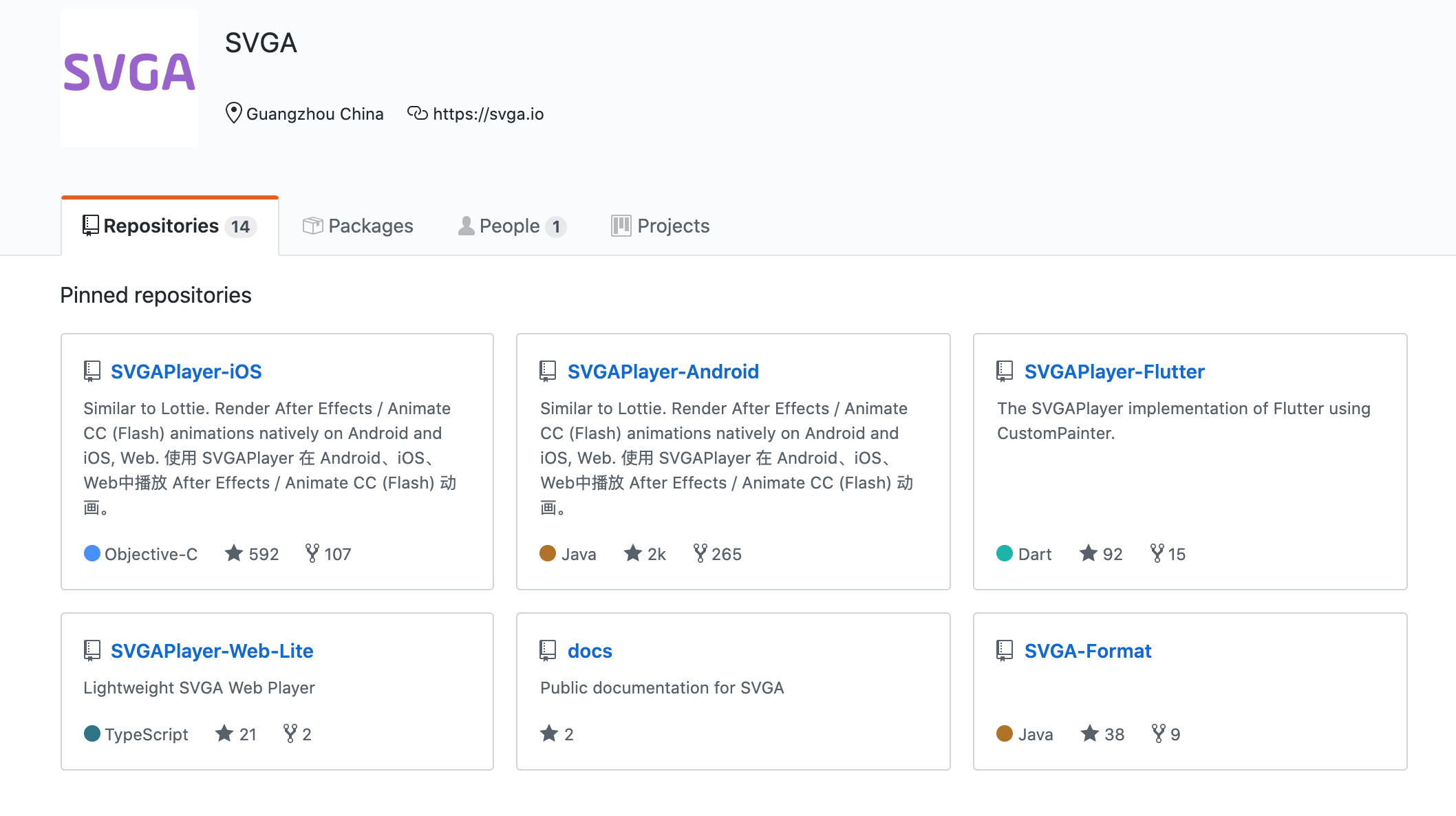
暂时已知的是,SVGA 已经支持 iOS / Android / Web / Flutter 平台。
SVGA 动画原理
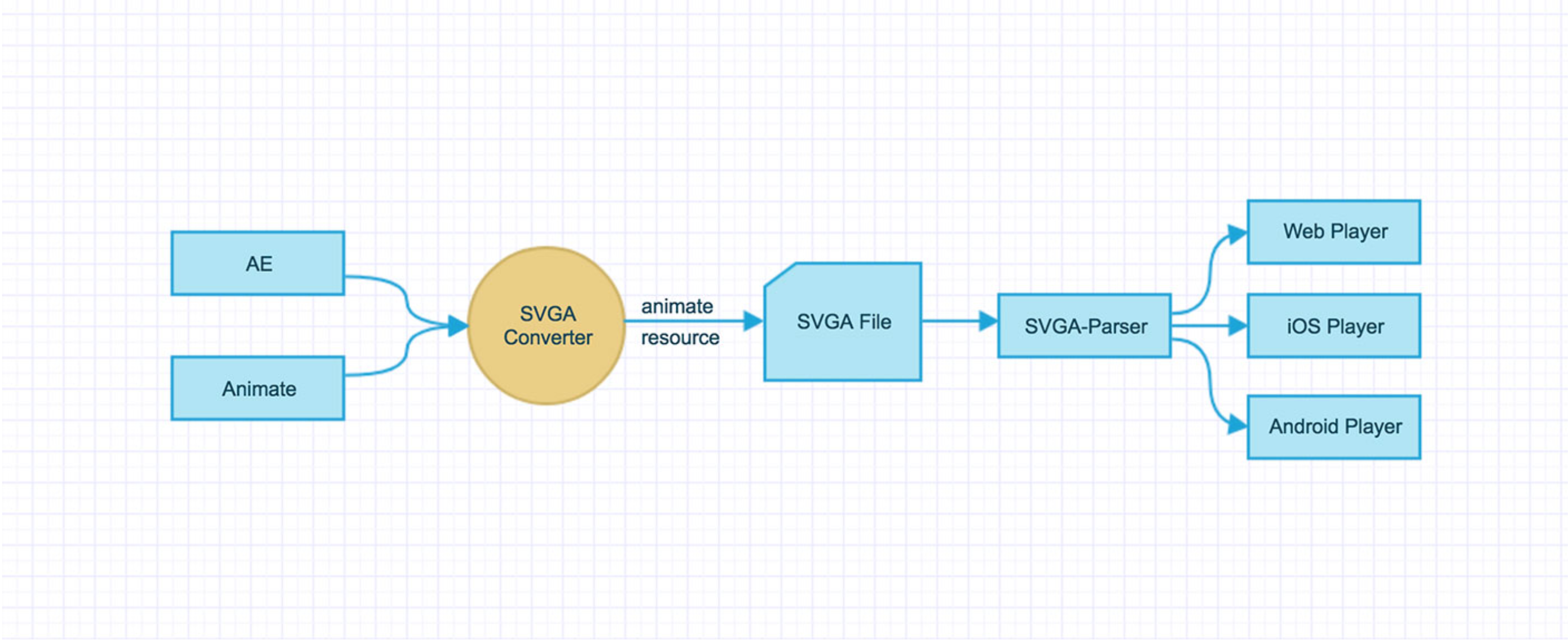
SVGA 最初的 目标是为降低序列帧动画开销而生的,因此,性能问题一直是 SVGA 关注的焦点。SVGA 实质上做了一件非常重要的事情:
在动画播放前,一次性地上传所有纹理到
GPU,接着,在播放的过程中,这些纹理会被重复使用;CPU 与 GPU 交换的次数大大减少,同时,纹理的数目也在可控范围。内存、CPU、GPU 占用能达到最优状态。SVGA 做的事情实际上非常简单,
Converter会负责从Flash或AE源文件中提取所有动画元素(位图、矢量),并将其在时间轴中的每帧表现(位移、缩放、旋转、透明度)导出。Player会负责将这些信息还原至画布上。
SVGA 不同于 Lottie,Lottie 需要在 Player 一层完整地将 After Effects 所有逻辑实现,而 SVGA 则将这些逻辑免去。因此,SVGA 可以同时支持 Flash,我们相信 Flash 以及其继承者 Animate CC 仍然有强大的生命力,以及完善的设计生态。
项目集成(iOS)
通过 Cocoapods 添加库依赖支持:
platform :ios, '11.0'
target '001-LottieAndSVGADemo' do
use_frameworks!
pod 'SVGAPlayer'
source 'https://github.com/CocoaPods/Specs.git'
end
然后通过 pod install 安装依赖支持。
核心代码
*********** 核心方法 ************
// 通过 URL 播放动画(底层实现依赖于 parseWithURLRequest 方法)
- (void)parseWithURL:(nonnull NSURL *)URL
completionBlock:(void ( ^ _Nonnull )(SVGAVideoEntity * _Nullable videoItem))completionBlock
failureBlock:(void ( ^ _Nullable)(NSError * _Nullable error))failureBlock;
// 最核心方法,通过网络请求 URLRequest 播放动画
// 原理:先通过 parseWithCacheKey 方法查询是否有对应的缓存,如果有直接返回;如果没有,则通过 NSURLSession 的 dataTaskWithRequest 方法进行缓存下载再返回
- (void)parseWithURLRequest:(nonnull NSURLRequest *)URLRequest
completionBlock:(void ( ^ _Nonnull )(SVGAVideoEntity * _Nullable videoItem))completionBlock
failureBlock:(void ( ^ _Nullable)(NSError * _Nullable error))failureBlock;
// 通过 data 加载播放动画
- (void)parseWithData:(nonnull NSData *)data
cacheKey:(nonnull NSString *)cacheKey
completionBlock:(void ( ^ _Nullable)(SVGAVideoEntity * _Nonnull videoItem))completionBlock
failureBlock:(void ( ^ _Nullable)(NSError * _Nonnull error))failureBlock;
// 本地加载播放动画,通过文件资源名
- (void)parseWithNamed:(nonnull NSString *)named
inBundle:(nullable NSBundle *)inBundle
completionBlock:(void ( ^ _Nullable)(SVGAVideoEntity * _Nonnull videoItem))completionBlock
failureBlock:(void ( ^ _Nullable)(NSError * _Nonnull error))failureBlock;
*********** 代理方法 ************
// 动画完成时回调
- (void)svgaPlayerDidFinishedAnimation:(SVGAPlayer *)player;
// 当前执行动画对应图库资源的 frame 帧 index
- (void)svgaPlayerDidAnimatedToFrame:(NSInteger)frame;
// 动画执行进度
- (void)svgaPlayerDidAnimatedToPercentage:(CGFloat)percentage;
*********** 本地 ************
// 创建 SVGAPlayer 实例
SVGAPlayer *localSVGAPlayer = [[SVGAPlayer alloc] initWithFrame:CGRectMake(0, 0, 200, 200)];
[self.view addSubview:localSVGAPlayer]; // Add subview by yourself.
// 创建 SVGAParser 实例,并使用对应的方法加载动画
SVGAParser *parser = [[SVGAParser alloc] init];
[parser parseWithNamed:@"posche" inBundle:nil completionBlock:^(SVGAVideoEntity * _Nonnull videoItem) {
localSVGAPlayer.videoItem = svgaItem
localSVGAPlayer.startAnimation()
} failureBlock:nil];
*********** 远程 ************
// 创建 SVGAPlayer 实例
SVGAPlayer *player = [[SVGAPlayer alloc] initWithFrame:CGRectMake(0, 0, 200, 200)];
[self.view addSubview:player]; // Add subview by yourself.
// 创建 SVGAParser 实例,并使用对应的方法加载动画
SVGAParser *parser = [[SVGAParser alloc] init];
[parser parseWithURL:[NSURL URLWithString:@"https://github.com/yyued/SVGA-Samples/blob/master/posche.svga?raw=true"] completionBlock:^(SVGAVideoEntity * _Nullable videoItem) {
if (videoItem != nil) {
player.videoItem = videoItem;
[player startAnimation];
}
} failureBlock:nil];
示例代码
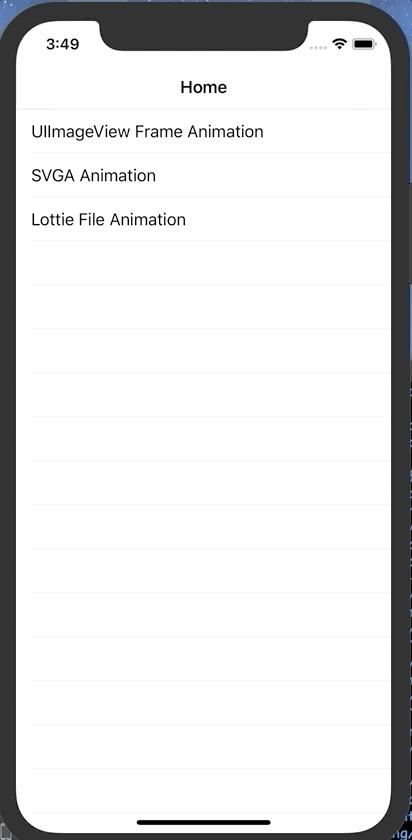
import UIKit
import SVGAPlayer
class SVGAViewController: UIViewController {
let remoteSVGAUrl = "https://gitee.com/jijiucheng/MyFile/raw/master/airplane.svga"
let localSVGAName = "airplane"
override func viewDidLoad() {
super.viewDidLoad()
navigationItem.title = "SVGA Animation"
view.backgroundColor = .white
setupSVGAAnimation()
}
func setupSVGAAnimation() {
//MARK: - Local
let localLabel = UILabel(frame: CGRect(x: 20, y: 100, width: UIScreen.main.bounds.size.width - 20*2, height: 25))
localLabel.text = "Local SVGA Animation"
localLabel.textAlignment = .center
localLabel.font = UIFont.boldSystemFont(ofSize: 18)
view.addSubview(localLabel)
let localSVGAPlayer = SVGAPlayer(frame: CGRect(x: 20, y: 150, width: 130, height: 130))
localSVGAPlayer.backgroundColor = .darkGray
// localSVGAPlayer.delegate = self
localSVGAPlayer.loops = 0 // repeat count,0 means infinite
localSVGAPlayer.clearsAfterStop = false // Remove or clear after stop
view.addSubview(localSVGAPlayer)
let localSVGAParser = SVGAParser()
localSVGAParser.parse(withNamed: localSVGAName, in: nil, completionBlock: { (svgaItem) in
localSVGAPlayer.videoItem = svgaItem
localSVGAPlayer.startAnimation()
}, failureBlock: nil)
//MARK: - Remote
let remoteLabel = UILabel(frame: CGRect(x: 20, y: 400, width: UIScreen.main.bounds.size.width - 20*2, height: 25))
remoteLabel.text = "Remote SVGA Animation"
remoteLabel.textAlignment = .center
remoteLabel.font = UIFont.boldSystemFont(ofSize: 18)
view.addSubview(remoteLabel)
let remoteSVGAPlayer = SVGAPlayer(frame: CGRect(x: 20, y: 450, width: 150, height: 150))
remoteSVGAPlayer.backgroundColor = .darkGray
view.addSubview(remoteSVGAPlayer)
if let url = URL(string: remoteSVGAUrl) {
let remoteSVGAParser = SVGAParser()
remoteSVGAParser.parse(with: url, completionBlock: { (svgaItem) in
remoteSVGAPlayer.videoItem = svgaItem
remoteSVGAPlayer.startAnimation()
}, failureBlock: { (error) in
print("--------------------- \(String(describing: error))")
})
}
}
}
extension SVGAViewController: SVGAPlayerDelegate {
/// SVGA animation progress
func svgaPlayerDidAnimated(toPercentage percentage: CGFloat) {
print("precent ------- \(percentage)")
}
/// SVGA frame index with images resource
func svgaPlayerDidAnimated(toFrame frame: Int) {
print("frame ------- \(frame)")
}
/// doing after SVGA animation end or stop
func svgaPlayerDidFinishedAnimation(_ player: SVGAPlayer!) {
print("play end ---------------")
}
}
备注:
此处示例代码中测试的远程端加载 SVGA 链接,无法正常播放,暂时原因未明,需要后面继续调试测试。
Lottie File 动画
Lottie File 动画简单介绍
由 Airbnb 开发的 Lottie 是一个将 After Effects 动画提供给任意一个 iOS,macOS,Android 还有 React Native 原生 APP 的文件库。这些动画通过一个叫 Bodymovin 的开源 After Effects 插件,以 JSON 文件的形式进行输出。Lottie 通过 JSON 格式下载动画数据并实时提供给开发者。
项目集成(iOS)
通过 Cocoapods 添加库依赖支持:
platform :ios, '11.0'
target '001-LottieAndSVGADemo' do
use_frameworks!
pod 'lottie-ios'
source 'https://github.com/CocoaPods/Specs.git'
end
然后通过 pod install 安装依赖支持。
常用属性方法
// 是否循环播放动画
/// Tells the animation to loop indefinitely.
open var loopAnimation: Bool
// 当支持循环播放时,是否反向播放
/// The animation will play forward and then backwards if loopAnimation is also YES
open var autoReverseAnimation: Bool
// 播放速度
/// Sets the speed of the animation. Accepts a negative value for reversing animation.
open var animationSpeed: CGFloat
// 播放时间,只读属性,要设置时长可以通过 animationSpeed 设置播放速度
/// Read only of the duration in seconds of the animation at speed of 1
open var animationDuration: CGFloat { get }
示例代码
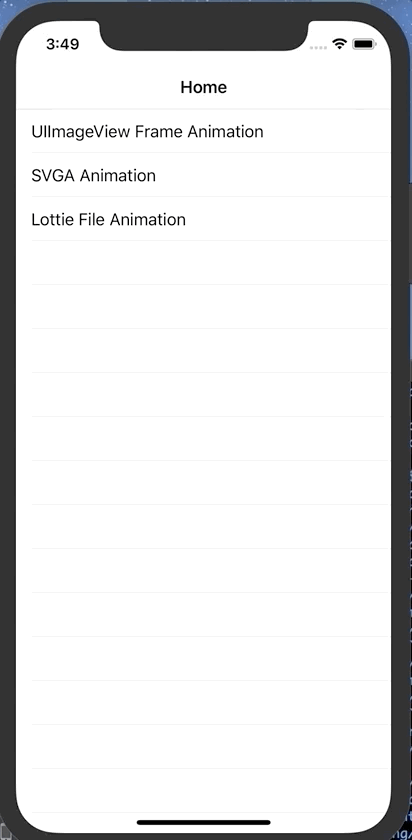
import UIKit
import Lottie
class LottieViewController: UIViewController {
/// 源资源文件链接:https://lottiefiles.com/159-servishero-loading
let remoteUrl = "https://assets5.lottiefiles.com/datafiles/Hc0DflKIkYg1j3u/data.json"
let localName = "159-servishero-loading.json"
override func viewDidLoad() {
super.viewDidLoad()
navigationItem.title = "Lottie 动画"
view.backgroundColor = .gray
setupLottieAnimation()
}
func setupLottieAnimation() {
/// local
let localLabel = UILabel(frame: CGRect(x: 20, y: 100, width: UIScreen.main.bounds.size.width - 20*2, height: 25))
localLabel.text = "Local Lottie Animation"
localLabel.textAlignment = .center
localLabel.font = UIFont.boldSystemFont(ofSize: 18)
view.addSubview(localLabel)
let localLottie = LOTAnimationView(name: localName)
localLottie.backgroundColor = .white
localLottie.frame = CGRect(x: 100, y: 150, width: 200, height: 200)
localLottie.contentMode = .scaleAspectFit
localLottie.animationSpeed = 3
localLottie.loopAnimation = true
view.addSubview(localLottie)
localLottie.play()
/// remote
let remoteLabel = UILabel(frame: CGRect(x: 20, y: 400, width: UIScreen.main.bounds.size.width - 20*2, height: 25))
remoteLabel.text = "Remote Lottie Animation"
remoteLabel.textAlignment = .center
remoteLabel.font = UIFont.boldSystemFont(ofSize: 18)
view.addSubview(remoteLabel)
if let url = URL(string: remoteUrl) {
let remoteLottie = LOTAnimationView(contentsOf: url)
remoteLottie.backgroundColor = .white
remoteLottie.frame = CGRect(x: 100, y: 450, width: 200, height: 200)
remoteLottie.contentMode = .scaleAspectFit
remoteLottie.animationSpeed = 0.5
remoteLottie.loopAnimation = true
view.addSubview(remoteLottie)
remoteLottie.play()
}
}
}
SVGA 和 Lottie 对比
性能特点对比
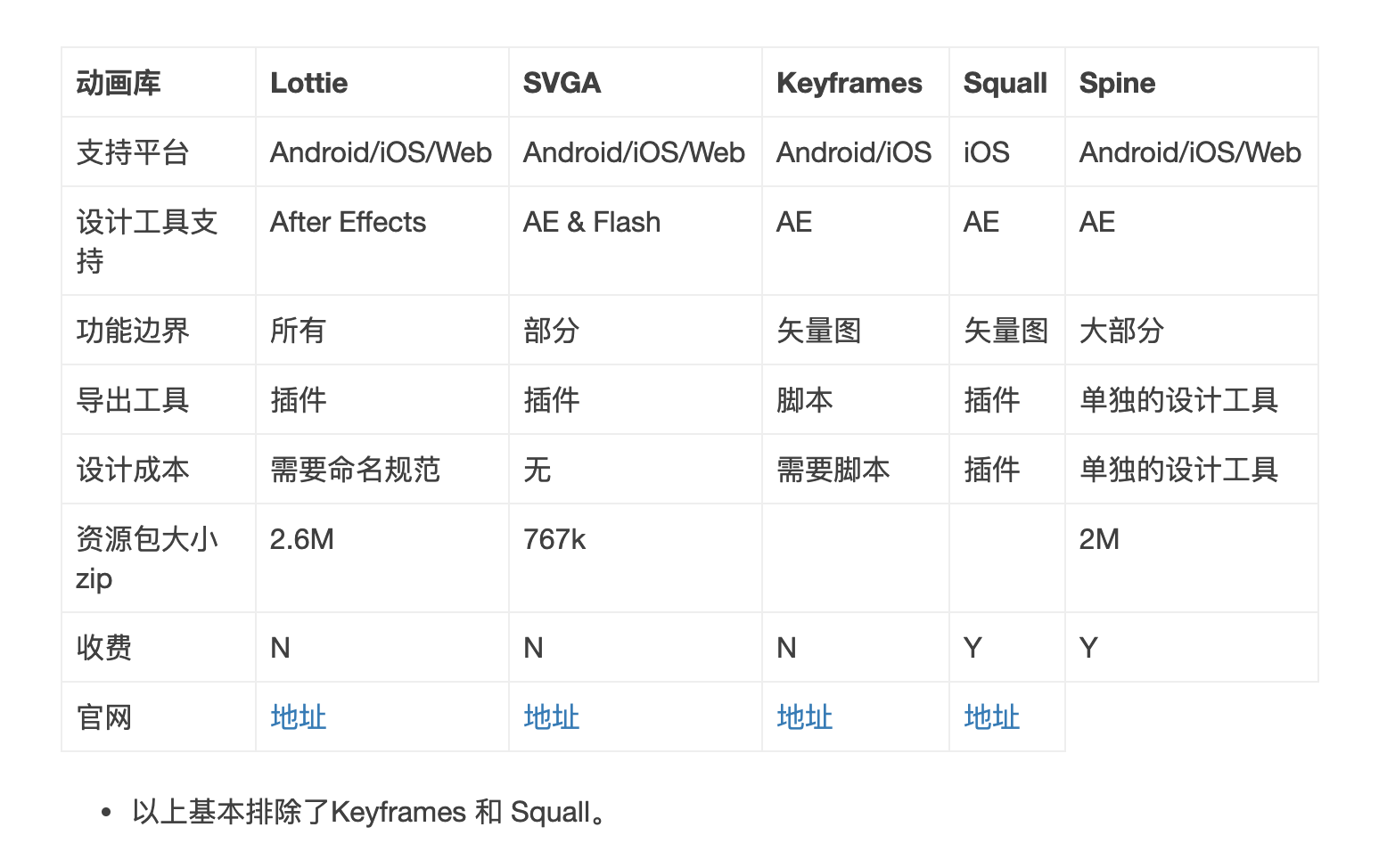
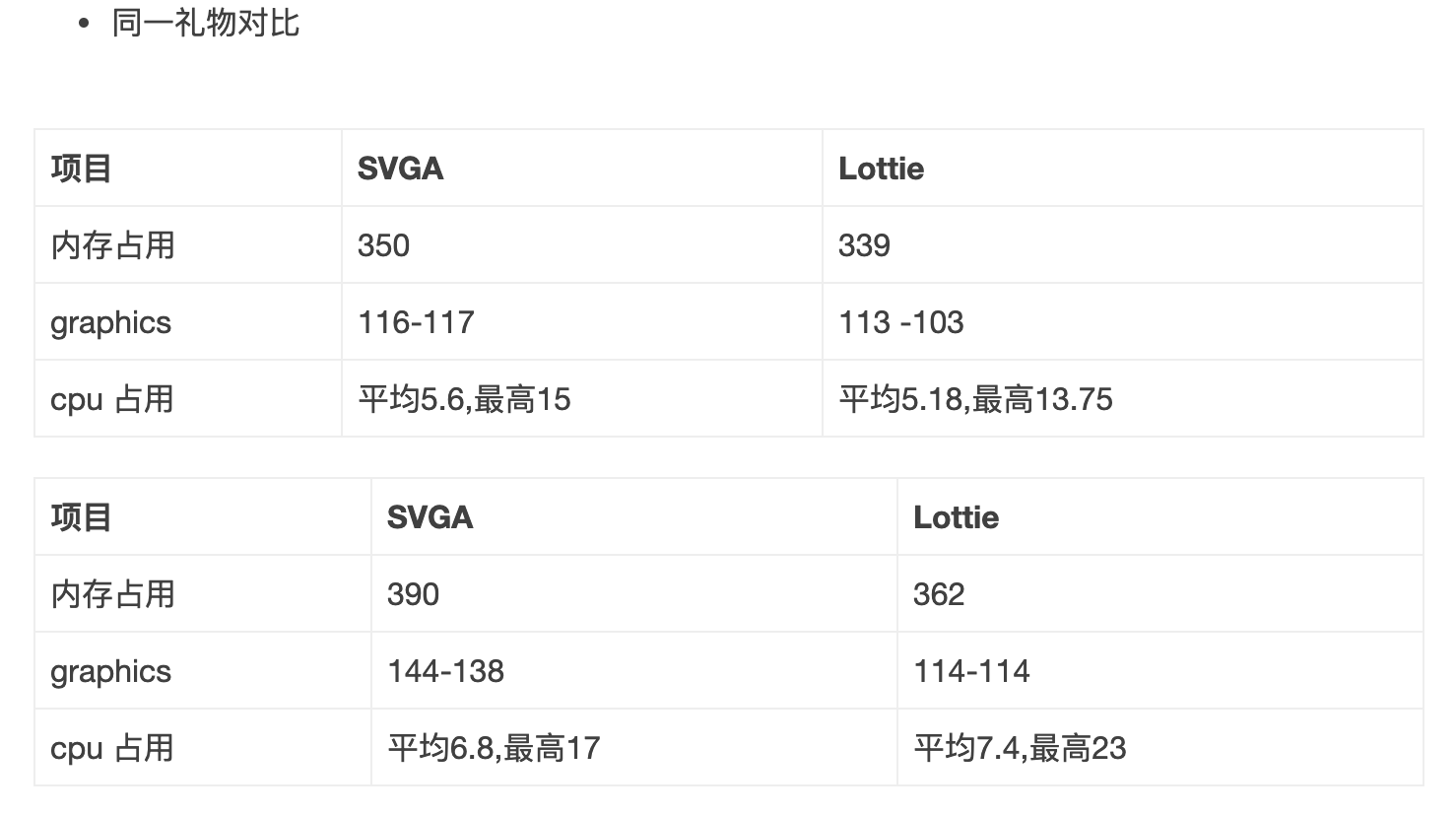
SVGA 和 Lottie 思路对比
SVGA 动画库源码思路
一帧一帧
通过设置帧率,来生成一个配置文件,使得每一帧都有一个配置,每一帧都是关键帧,通过帧率去刷每一帧的画面,这个思路跟
gif很像,但是通过配置使得动画过程中图片都可以得到复用。性能就提升上来了。并且不用解析高阶插值(二次线性方程,贝塞尔曲线方程)。
Lottie 动画库源码思路
一层一层
- 完全按照设计工具的设计思路来进行还原,将动画脚本导出并解析。动画脚本非常的轻量。
- 将所有的动画拆成多个层级,每个层级
layer都有一个动画配置,播放时解析多个layer的配置,并给每个layer做相应的动画。也达到了图片可以复用。当需要解析高阶插值(二次线性方程,贝塞尔曲线方程)时,性能相对而言差一点。
SVGA 和 Lottie 设计开发成本对比
SVGA 设计开发成本
不支持类型:
- 不支持复杂的矢量形状图层;
- AE自带的渐变、生成、描边、擦除…
- 对设计工具原生动画不友好,对图片动画友好(适合礼物场景)
优点:
- 资源包小
- 测试工具齐全
- 三端可用
- 回调完整
Protobuf序列化结构数据格式,序列化的数据体更小,传递效率比xml,json更高。- 导出工具开源(开源地址)
缺点:
- 每个礼物播放时都去新解压,需要改一套缓存策略
- svga 用
zlib打包(字节流数据压缩程序库),不方便解压和追踪包内容。
插入动画头像功能:
- 支持,需定义一套专属的头像配置的协议。
Lottie 设计开发成本
不支持类型:
- 基本满足所有种类的矢量动画和图片动画。
优点:
- 三端可用
- 回调完整
- 项目已经存在一套缓存逻辑
- 当前的库可以满足业务需求,不需要二次开发
- 有导出插件
缺点:
- 资源包相较SVGA而言会大一倍多
- 图片需要重命名 & 偶先播不出来动效。
插入动画头像功能:
- 已经支持。
SVGA 和 Lottie 对比
从
CreateJS/Lottie实现的原理来看,都是将设计软件中的时间轴完整地导出来,包括里面的各种关键帧信息、矢量路径、样式等等。其中,最为关键的是『关键帧』!由于使用的是关键帧动画描述,那么对应的Player就难免变得复杂起来。如果只是简单的一次线性方程,比如,物体从 A 点匀速移动至 B 点,还 OK。但是,当遇到二次线性方程、贝塞尔曲线方程这些高阶插值计算的时候,Player 就会很吃力。(矢量动画就是通过一些公式能表达的矢量线条和色块,以此来表示每一帧动画)。
CreateJS可以导出Flash动画,Lottie可以导出After Effects动画,但是它们都不能导出对方的动画(每种设计工具的脚本都是不一致的),这也意味着,你家的设计师只能使用其中一种设计工具。
Lottie 在导出位图动画方面不够友好,从 UI 设计师和开发人员使用角度来看都比较麻烦,开发人员需要先将做好的效果打包成 ZIP,再解压到本地目录,才能播放。
SVGA 使用另外一套逻辑,它不关心关键帧,因为 SVGA 里面的每一帧都是关键帧!也就是说,SVGA 已经在导出动画的时候,把每一帧的信息都计算好了,如此一来,Player 也就不用关心插值计算的过程。正因为如此,SVGA 可以同时支持 Flash 和 After Effects 的导出,只需要在各自转换器中计算差值就好了。SVGA 在设计之初就支持位图元素,在 1.x 格式时使用 ZIP 进行打包,在 2.x 格式中,直接使用
ProtoBuf+Zlib方式打包,作为开发者,完全不用关心应该怎样下载、解压、获取位图文件,直接把 svga 文件扔进去 Player 就可以了。功能上,
SVGA 更贴合直播应用场景,SVGA所提供的动态文本、动态图像功能都是其它库所不能提供的。—— 摘自 “掘金 - 直播App中Android酷炫礼物动画实现方案(下篇):SVGA由来与Lottie的对比”
推荐参考博客
Demo
参考链接
- GitHub - Airbnb(Lottie)
- GitHub - Airbnb - lottie-ios
- GitHUb - SVGA
- GitHub - SVGA - SVGAPlayer-iOS
- GitHub - SVGA - SVGA-Samples【SVGA 资源包】
- Airbnb.io
- Airbnb.io - lottie
- Lottie File 官网
- Lottie Files - Nattu Adnan - ServisHero Loading
- 简书 - 透支未来 - iOS Lottie动画
- SVGA 官网
- SVGA 文件预览器
- Jfson’s Blog - Android 动画库对比(Lottie 和 SVGA)【推荐】
- 掘金 - 直播App中Android酷炫礼物动画实现方案(下篇):SVGA由来与Lottie的对比
- 简书 - PonyCui - 一种完美的动画实现方案
- CSDN - gutaocslg - GIF、Lottie、SVGA
版权声明
原文作者:苜蓿鬼仙(苜蓿、jijiucheng)
原文链接:GitHub.io - 苜蓿鬼仙 - 【iOS】Animation 动画特效图片资源文件的处理实现策略
发表日期:2020/05/25 09:00:00
更新日期:2020/07/08 14:40:00
-
GitHub:GitHub - jijiucheng
个人博客:GitHub.io - 苜蓿鬼仙
小专栏:小专栏 - 苜蓿鬼仙
掘金:掘金 - 苜蓿鬼仙
微博:微博 - 苜蓿鬼仙
公众号:微信 - 苜蓿小站
小程序:微信 - 苜蓿小站
文档信息
- 本文作者:苜蓿鬼仙
- 本文链接:https://jijiucheng.github.io/2020/05/25/Animation-SVGAAndLottie/
- 版权声明:自由转载-非商用-非衍生-保持署名(创意共享3.0许可证)